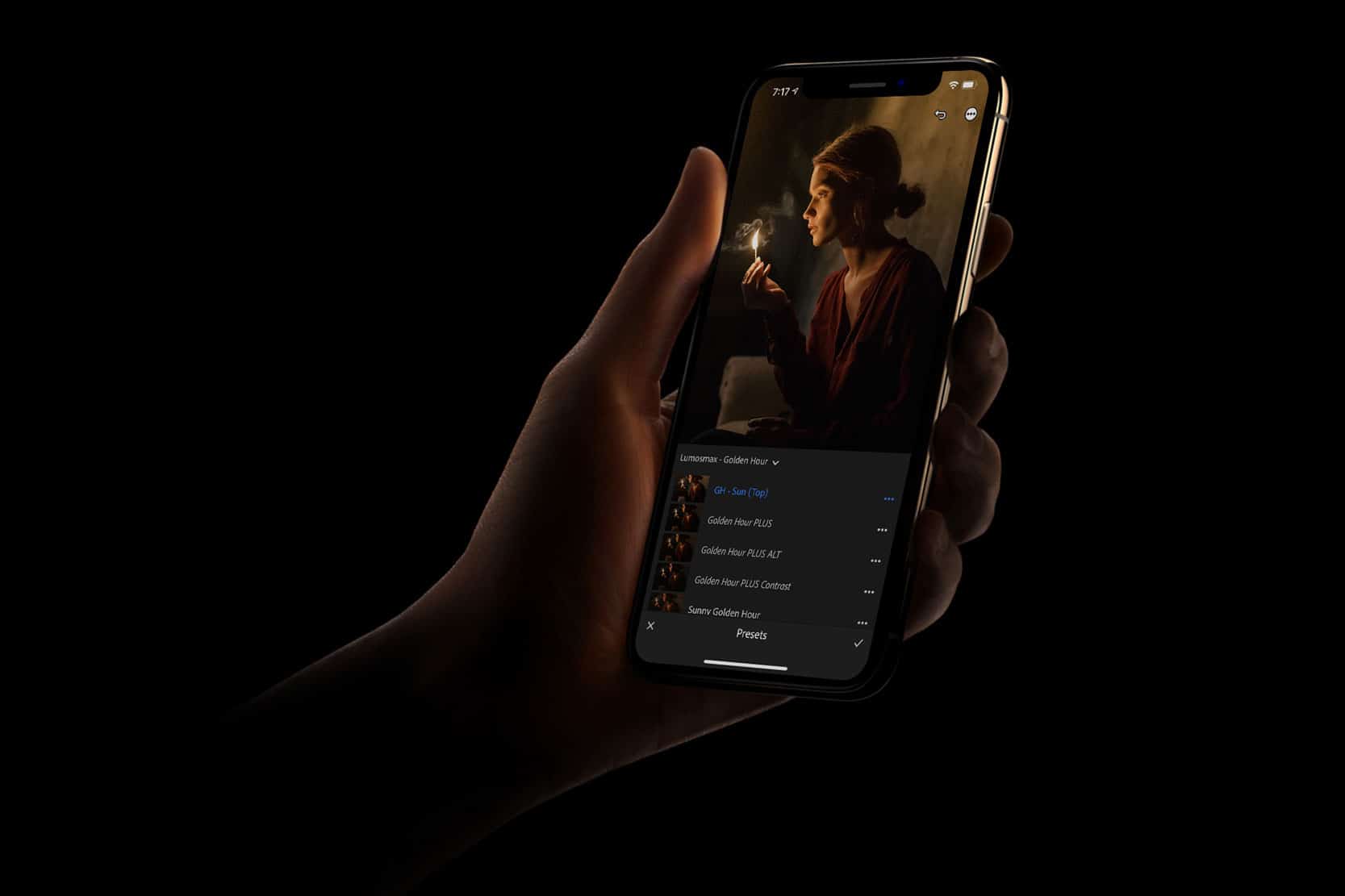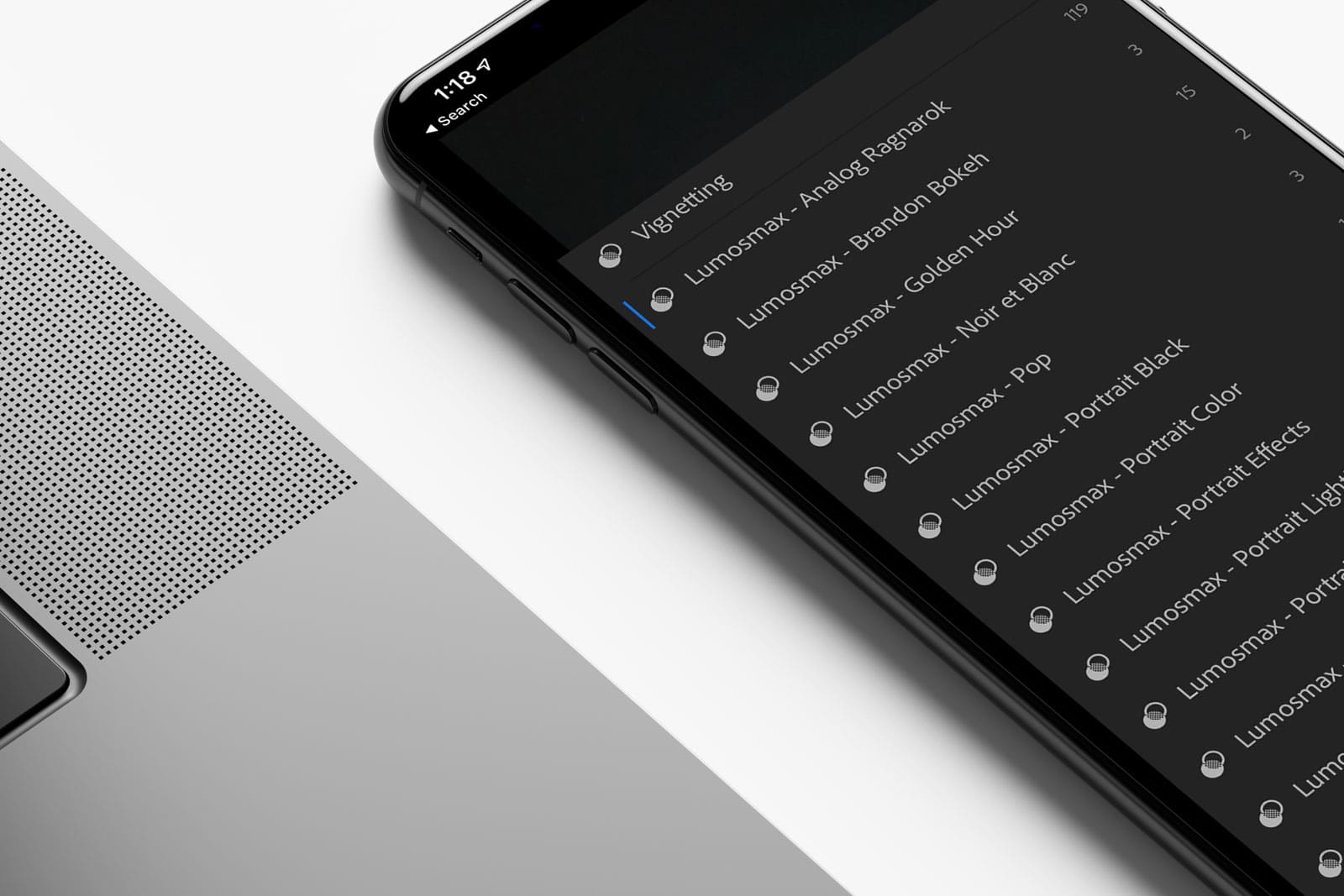Lookup Table (LUT) is a universal format that can be used by many professional authoring software including Apple’s Final Cut Pro X. Custom LUT feature is built-in on Final Cut Pro X. This eliminates the need to install any third party plugin for colour grading purpose.
Installing Custom LUT in Final CUT Pro X
Time needed: 1 minute
Adding your Custom LUT in Final Cut Pro X Library
- Go to the Effects Browser
Select ‘Custom LUT’ from the effect browser. Can’t find it? Make sure you have selected ‘All Video and Audio’ effects, and type in ‘LUT’ in the search panel.
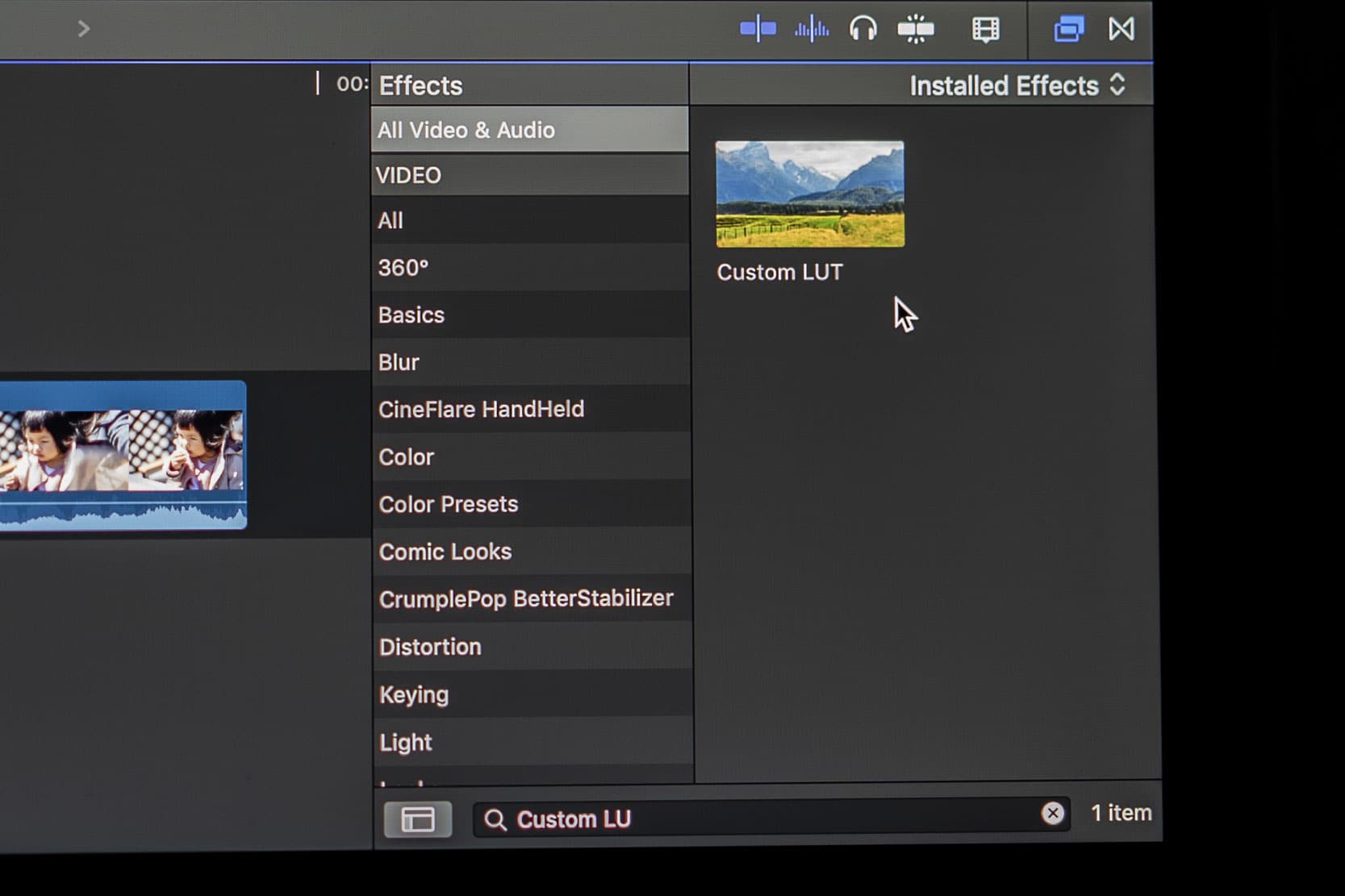
- Apply Custom LUT on your footage.
Simply drag and drop Custom LUT on top of your footage.
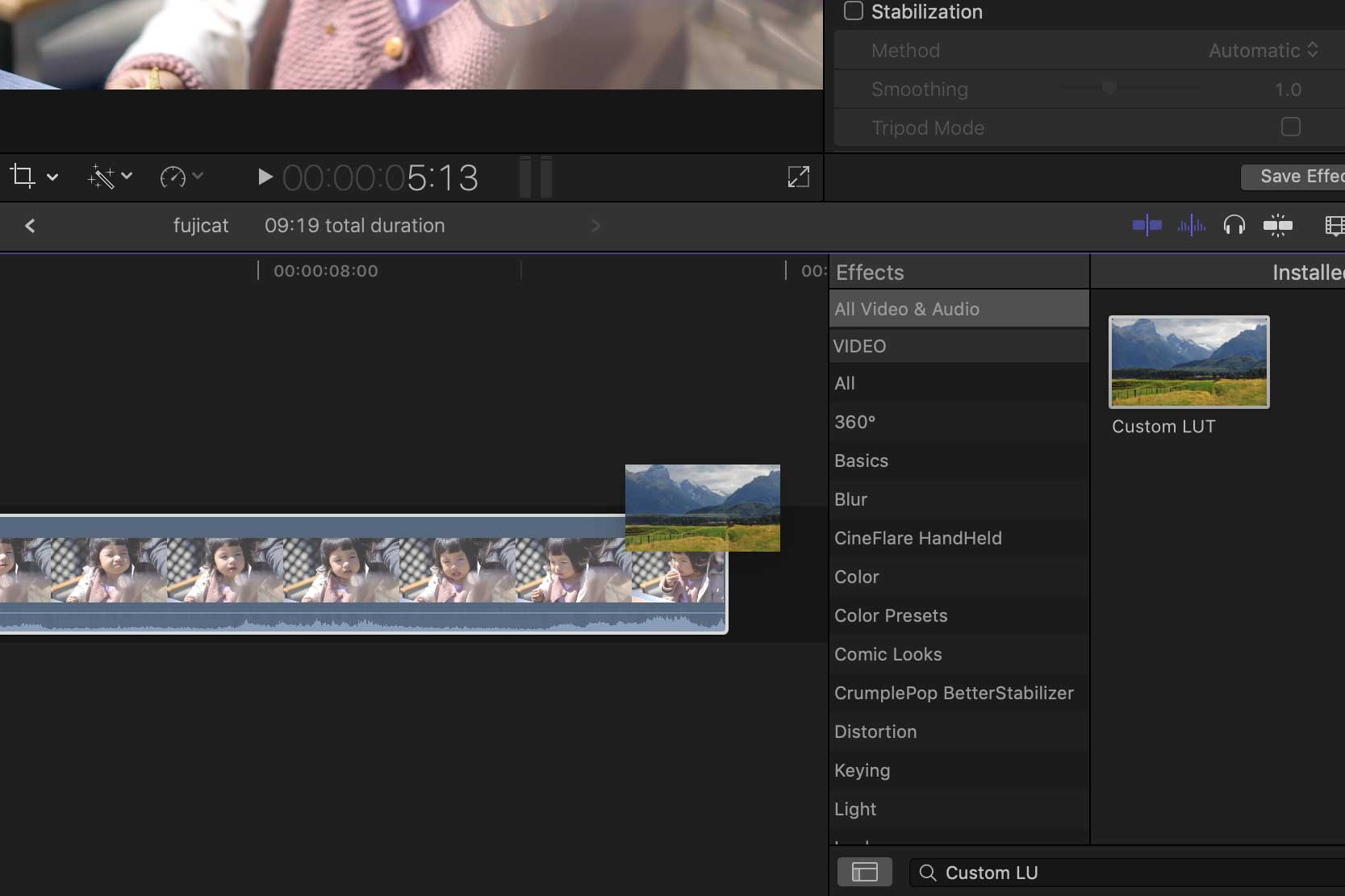
- Add Your Custom LUT
From the effects option, Click on the option that says ‘None’ by default, and select ‘Choose Custom LUT…’. You can also choose ‘Reveal in Finder’ if you would like to organise LUTs that you have previously added.
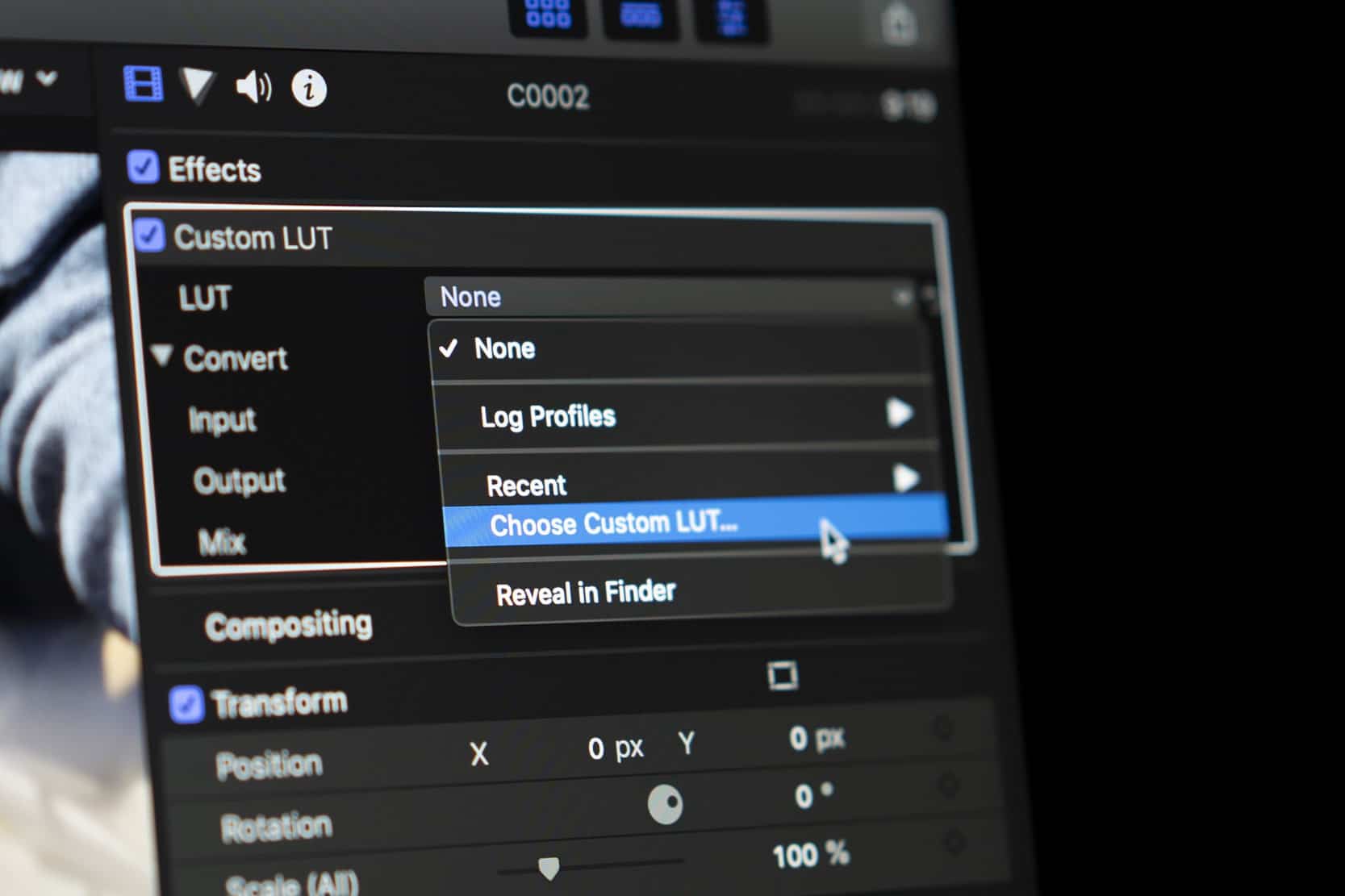
- Navigate to your downloaded LUT
A browser screen should pop-up like the example below. Simply navigate to the location you have downloaded your LUT and select the ENTIRE FOLDER which contains the entire LUT pack and click on ‘Open’. or Select an individual LUT if you would like to add a single LUT individually.
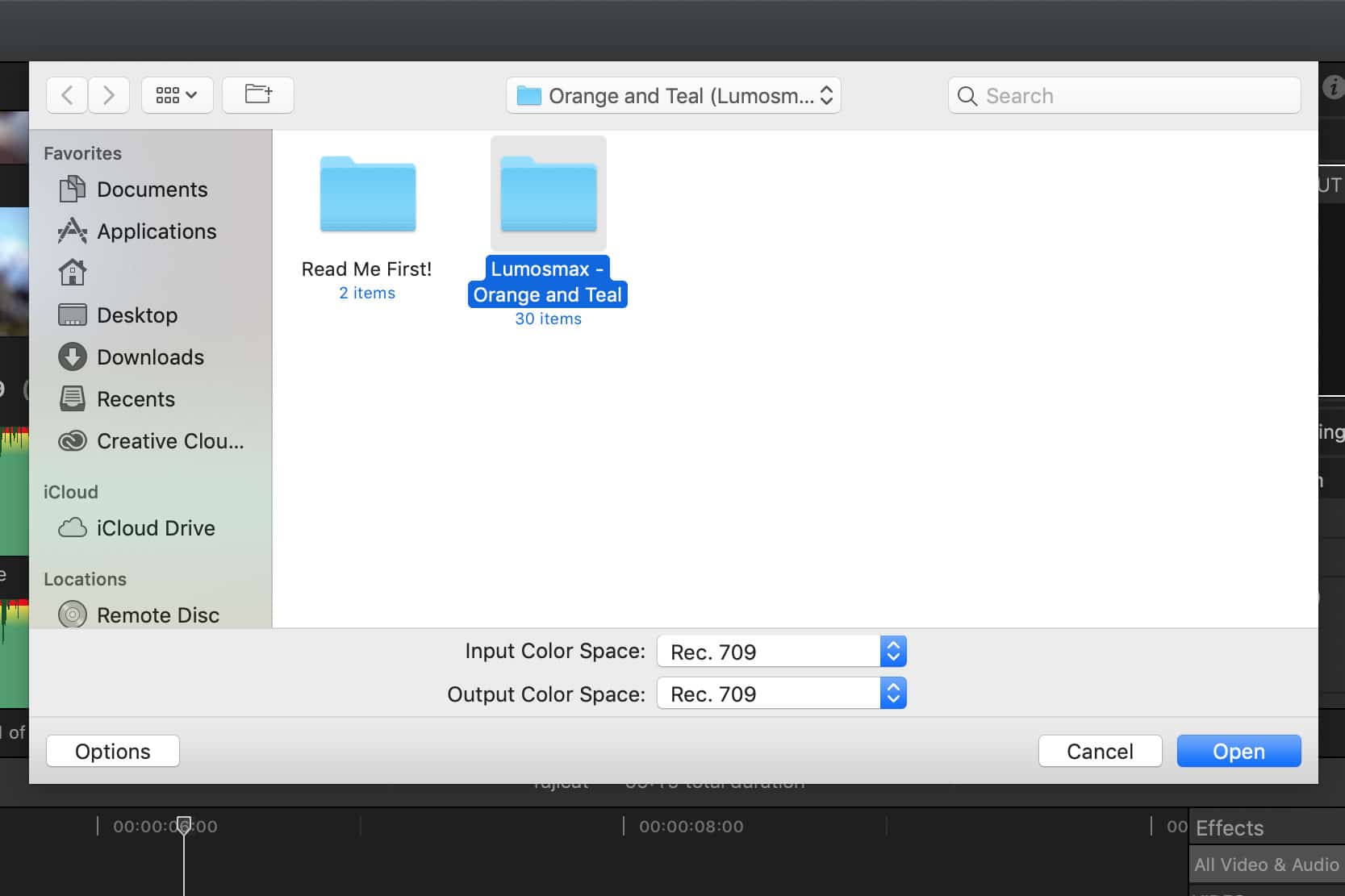
- That’s it! You’re done.
You should be able to find your LUTs inside the Custom LUT selection browser. Hence, you may delete the download files since they all have been copied over in Final Cut. Let’s try to apply a LUT.
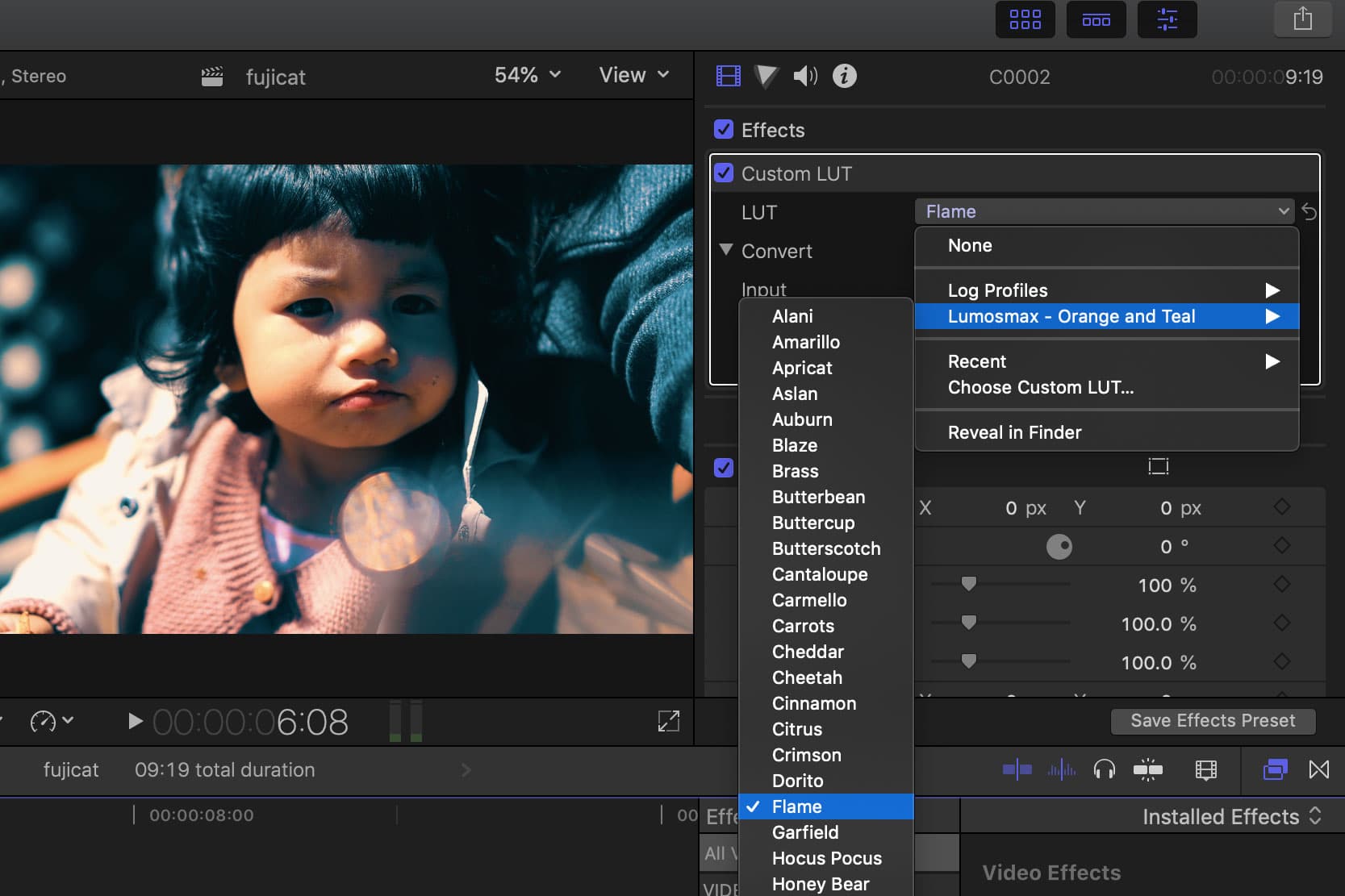
- Adjust the intensity
Some LUTs may just be too strong for your footage but that is fine. In Final Cut, you can simply adjust the intensity of the LUT by adjusting the Mix value.
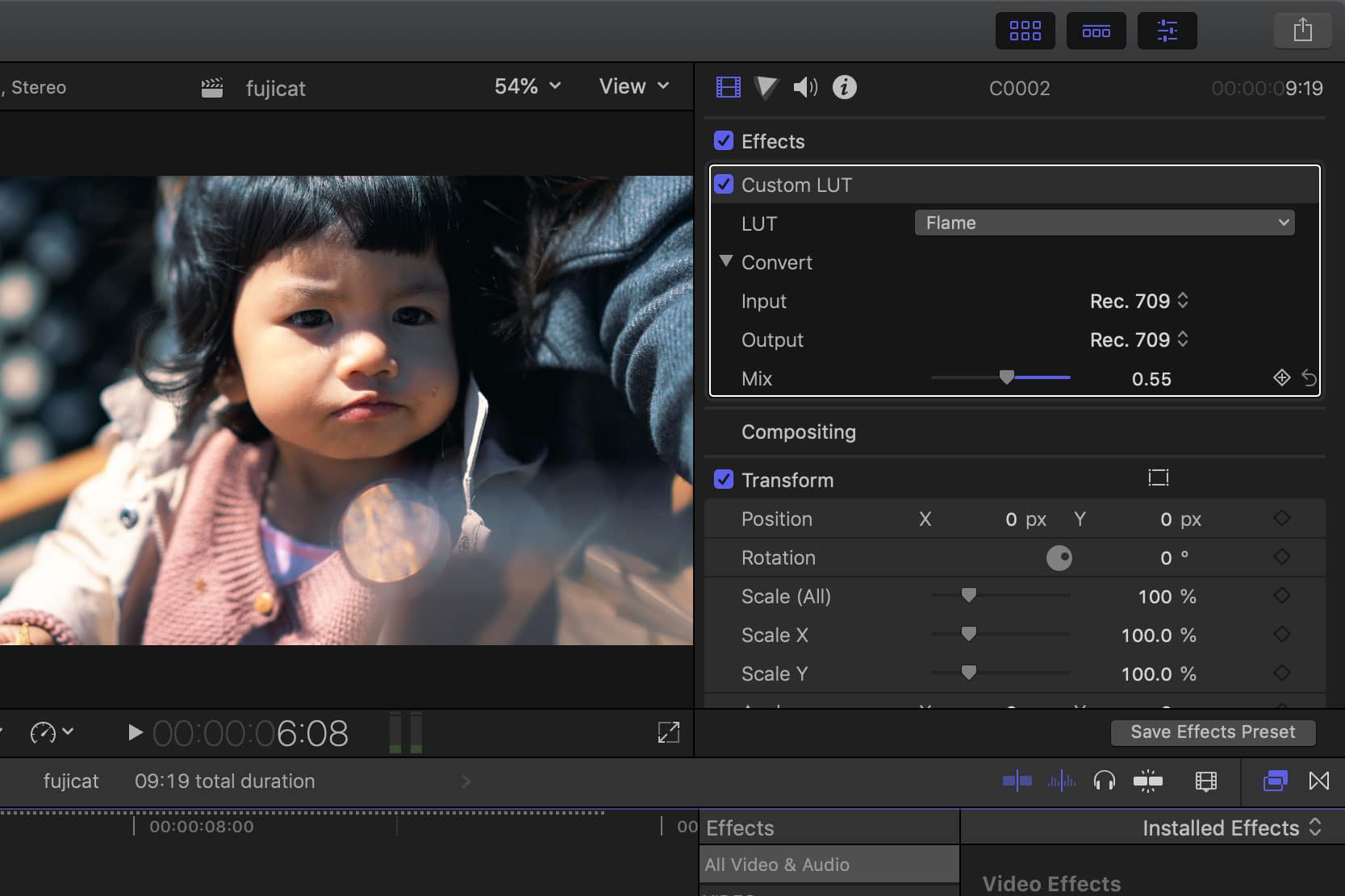
- Stacking Multiple LUTs together
There are number of reasons why you should stack multiple LUTs together. One is for creativity and two is when you shoot using a Log Profile. In this example, we have shot using Sony SLOG2. Before applying the orange and teal colour, we have applied a SLOG2 LUT. You can apply multiple LUTs together and get some interesting results.

Extra Tips
Happy with your colour grade? It is easy to apply the same settings to your other footage. Simply copy the footage, go to your next footage and click on Edit > Paste Effects. This will paste all the effects from the clip that you have copied.
Helpful FAQs
Make sure you have updated to the latest version of Final Cut Pro X.
You can download Custom LUT plugin for Final Cut. There are many of them. Here’s a free plugin called LUT Loader.