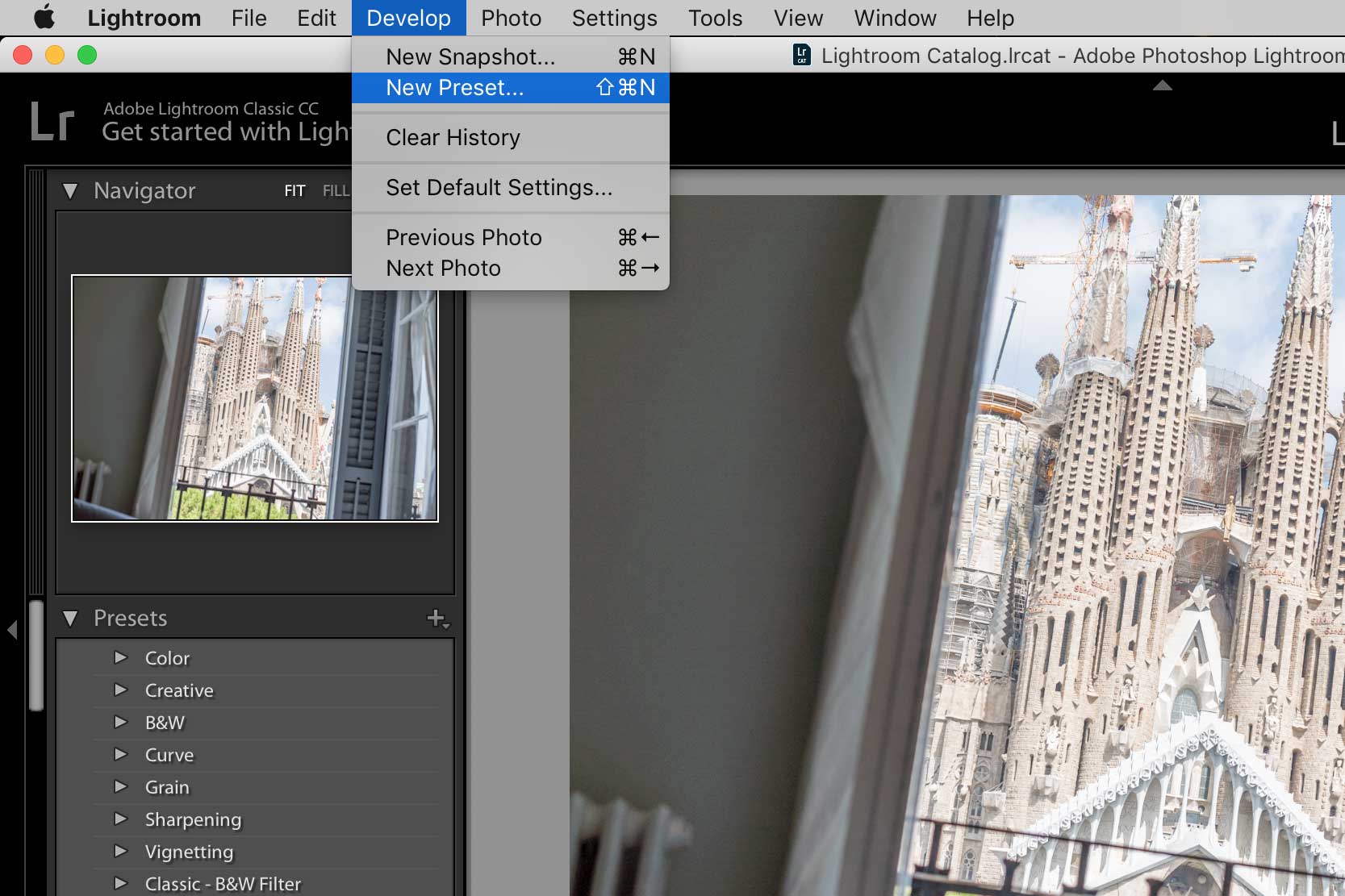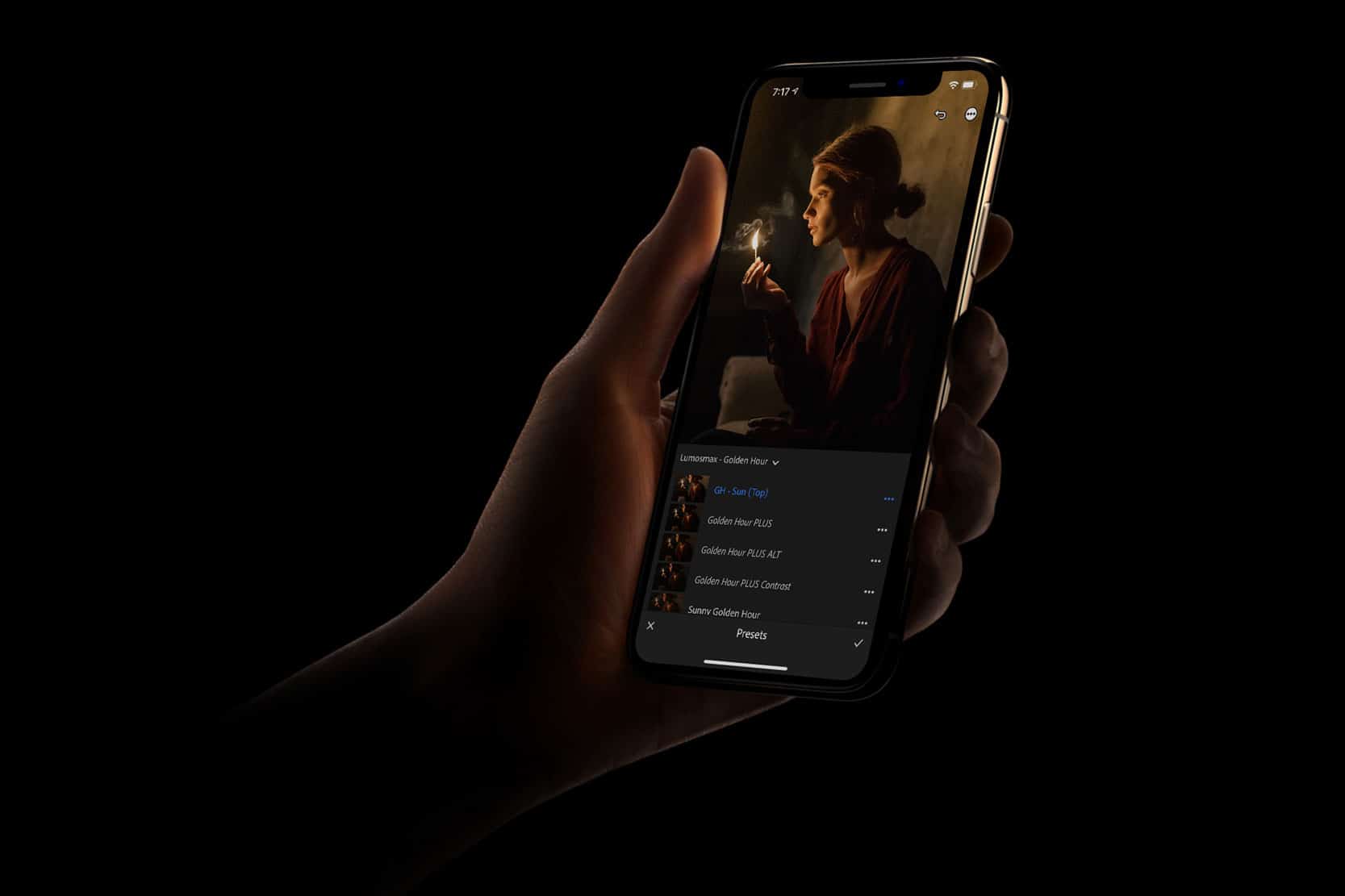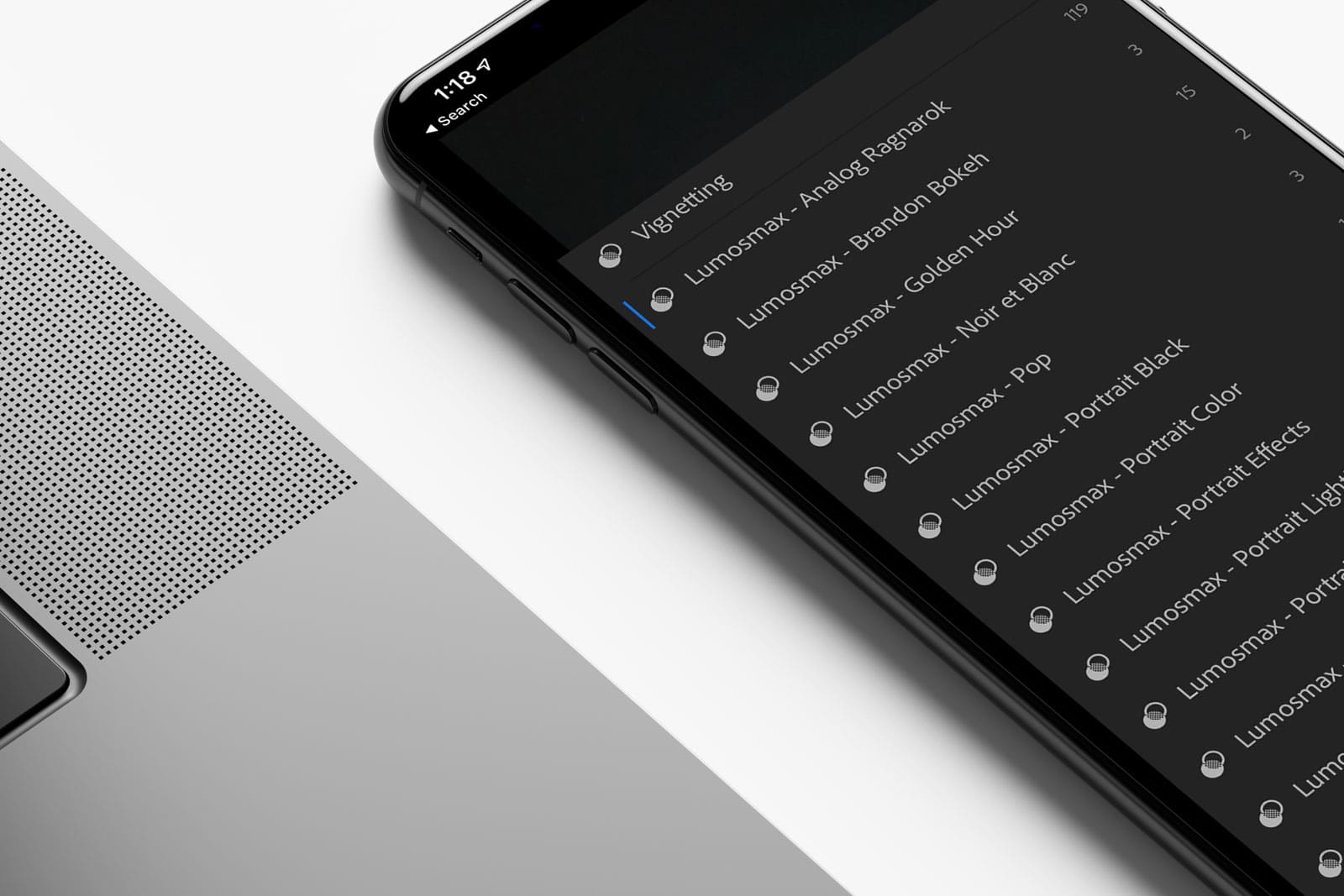Lightroom has become one of the main solutions for any photographer. Its workflow is intuitive, and follows the exact same logic as any RAW developing software. The way Lightroom has been built seems to be pretty similar to how things were made in the Darkroom, without the odors from the chemicals and other nostalgic goodies that we’ll discuss on another day.
Lightroom has become such an amazing tool because it allows any photographer to speed things a lot when it comes to image development or post-processing.
One of the main benefits of working with Lightroom is the ability of keeping our images consistent in terms of color, exposure and tone thanks to lightweight archives called presets. Presets can be divided into two categories, there are the ones built by us the photographers, with our very own parameters in order to keep a consistent development throughout various images; and there are also the available presets we can find online.
How to Create Your Own Preset
Let’s imagine that we have worked hard on one single picture by meticulously adjusting all the parameters Lightroom allows us to work with. Then we want to replicate the same parameters in other images later. Well, Lightroom makes this need easy to fulfill simply by allowing us to create our own presets. You simple need to click on Develop and then choose “New Preset“, and that’s pretty much it. Now your preset can be found on the left side of the panel in the presets folders.
Downloading Presets Online
There are countless websites offering Lightroom Presets, and here you can go nuts. There are some that are paid, like the ones offered by VSCO or Really Nice Images, and there are ones that you can get for free. Whatever you prefer, one thing remains the same; presets helps us into cheating time, which is one of our most valuable assets these days. We do sell our presets from our store, you may check them out right here.
We appreciate any suggestion, so feel free to share any of your favorite Lightroom preset packages whether they are free or paid on the comments section.