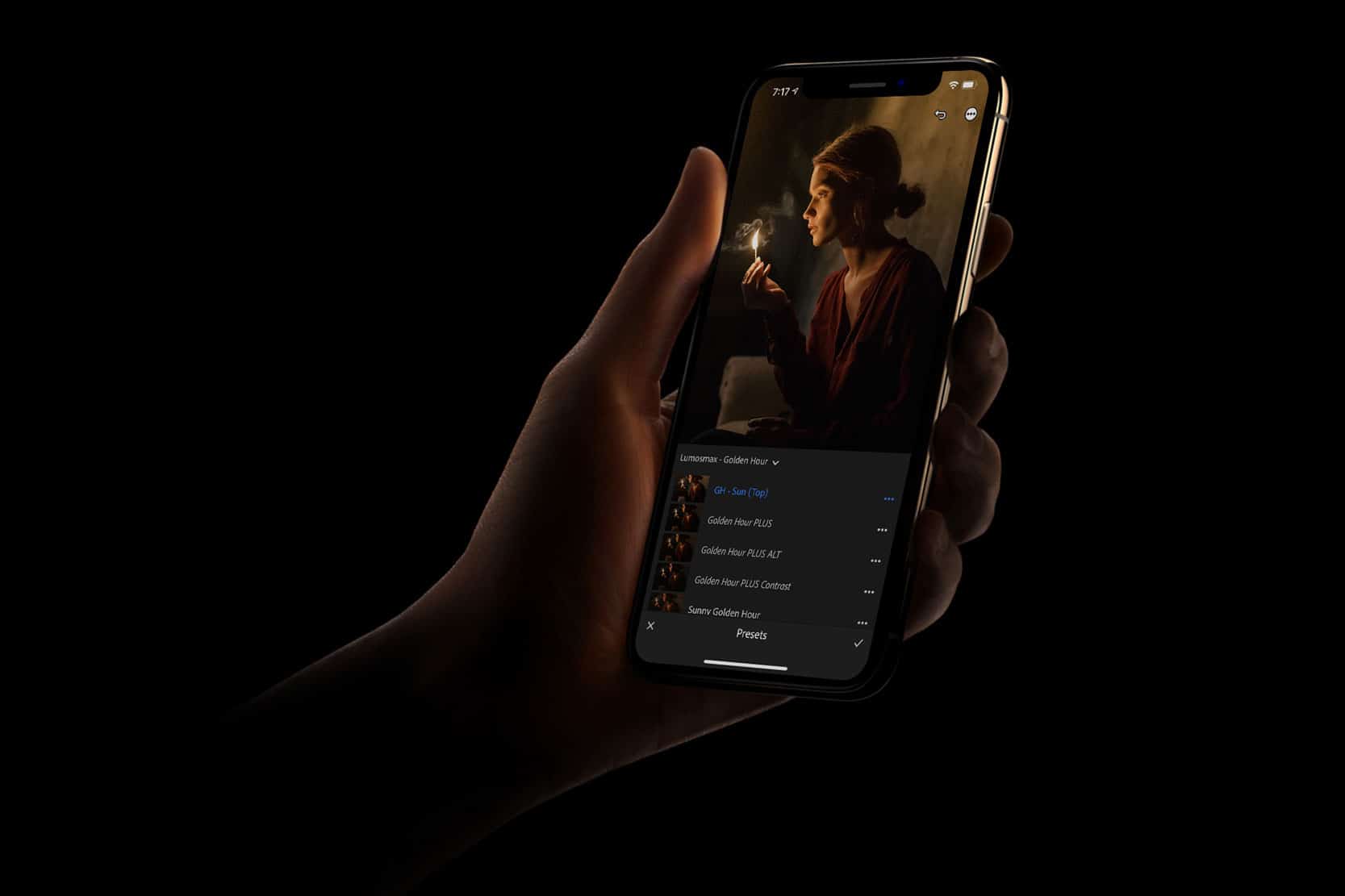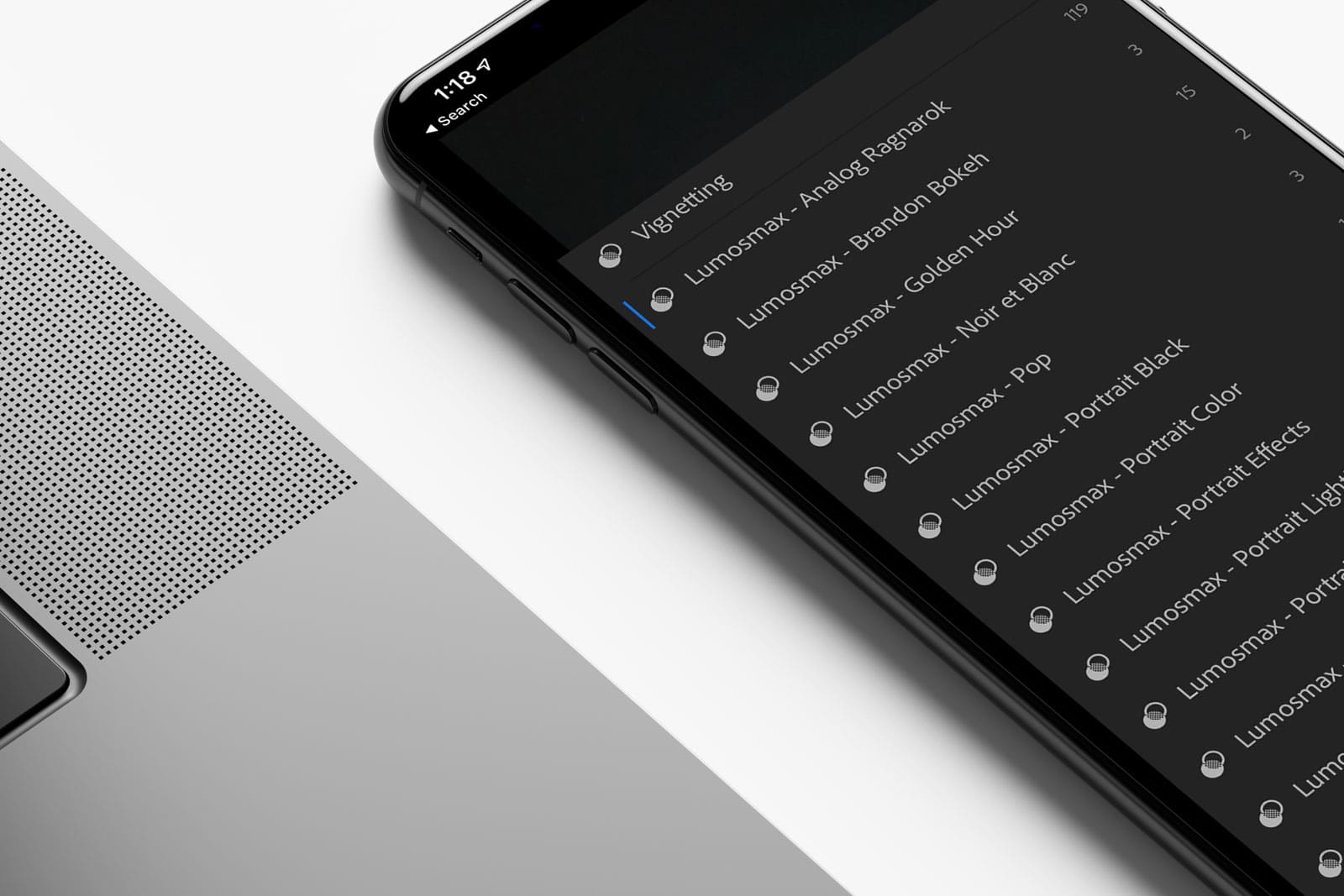What’s the Difference between Lightroom Presets and Profiles?
You may have heard countless times about Lightroom presets, but what about profiles? Let’s go through the differences between Lightroom presets vs Lightroom profiles.
Lightroom Preset changes the settings inside the Develop Module. This can be as little as changing the exposure setting or changing the overall look of the photo from top to bottom. Lightroom Profile changes the look of a photo just like a preset but it does not change any settings inside the Develop Module.
Comparison
If you apply a Lightroom preset that makes your photo brighter, you will see that in the Develop module, the exposure setting has changed to +30 right after you have applied such preset.
Applying a Lightroom Profile that makes your photo brighter, on the other hand, the Exposure setting remains ‘0’. This is simply because profiles do not change any settings inside the develop module.
Applying a Preset changes the Values inside the Develop Module.
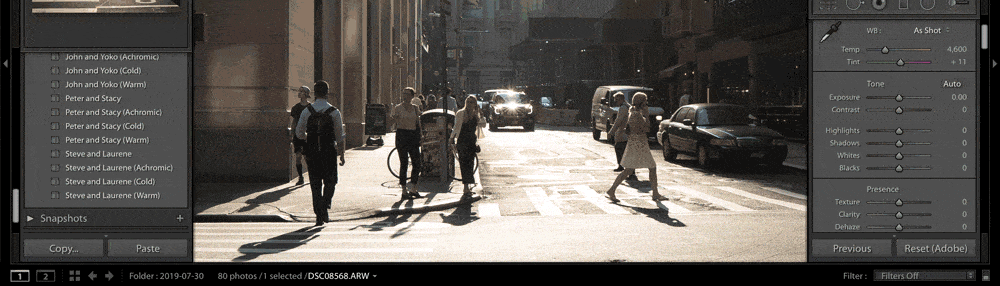
Values inside the Develop Module Remain ‘Unchanged’ after applying a Profile.
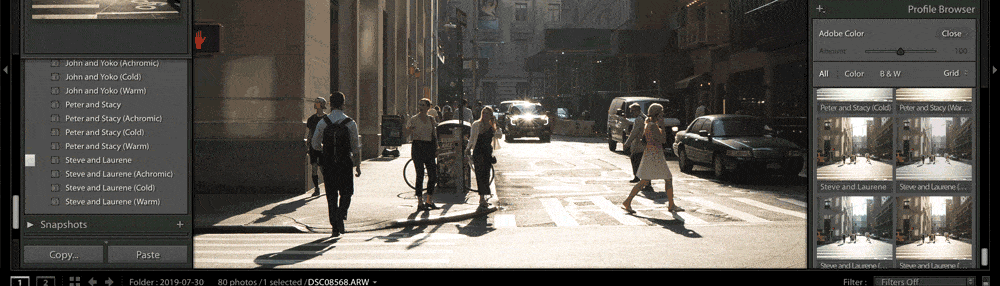
So, What’s the Deal? (Advantages of Using Lightroom Profiles)
Since the values inside the Develop Module are ‘0‘. You can do more drastic changes by using a Lightroom Profile instead of a preset. You will be able to recover more Highlights and Shadows.
Why didn’t I know about this?
Profiles have been in Lightroom for ages but it hasn’t been emphasised until Lightroom version 7.3. Previously they were called Camera Profiles.
With the new UI in Lightroom 7.3, it is much easier to access camera profiles.
Unlike Lightroom Presets, profiles have an amount slider from 0 to the default 100 and all the way to ‘200’. You may readjust this slider accordingly to either increase or decrease the overall look of the photo applied using the particular profile.
For example, if a profile makes your photo warm, setting it 200 makes it the warmest, and setting it at ‘0’ should turn off that effect completely. Remember in the addition to applying the Profile; you are still able to make adjustments in the Develop Module just as you normally would.
Give ‘Profiles’ a Try
Just like presets, by default, there’s plenty of profiles that you can use such as Adobe Standard, Adobe Color and Adobe Landscape. Beyond the basic profiles Adobe Creative Cloud subscribers also have the access to many more profiles including “Artistic”, “Vintage”, “Modern” and “Black and White” profiles. Some of our Lightroom extension products come together with ‘Profiles’ too.