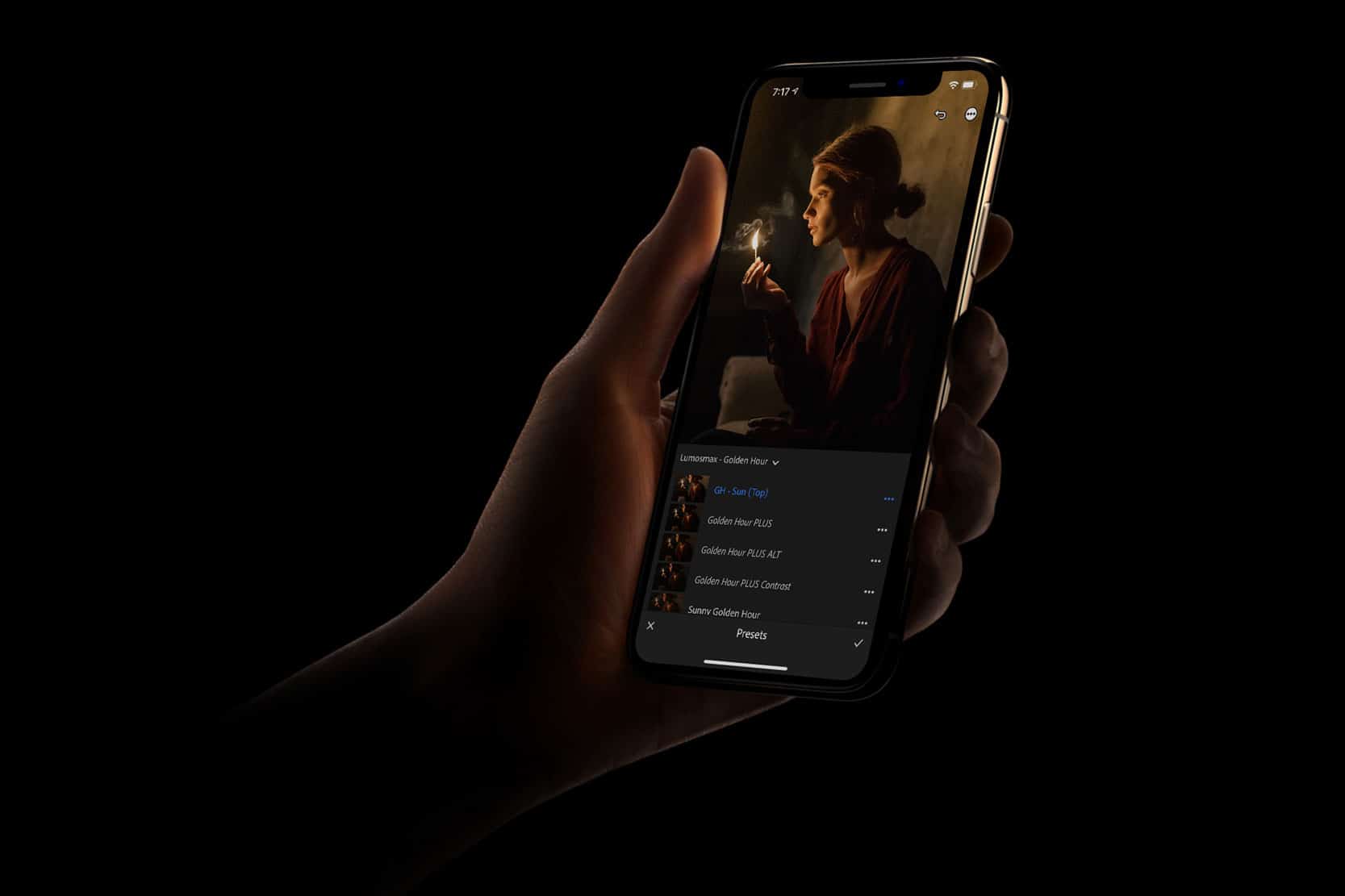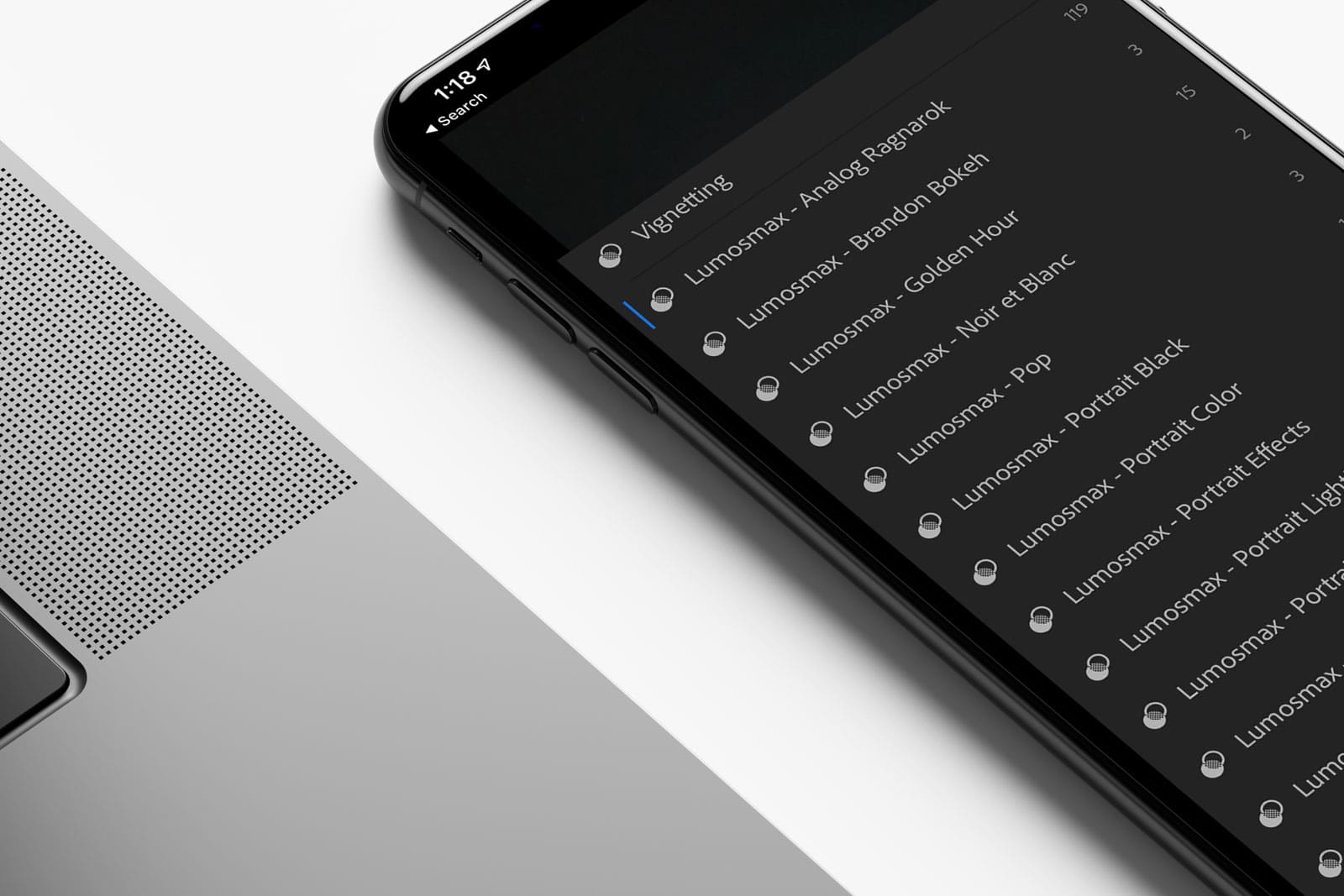In this tutorial, we will learn how to apply overlays in photoshop; but as long as your photo editing programs or apps support the Blending mode feature, you should be able to use them too. The fundamentals are the same.
There are only three steps. Drag the overlay photo on top the photo you would like to apply. Make sure that your overlay photo layer is on top of the photo you would like to apply the overlay to. Change the blending mode to ‘screen’. Finally, readjust and reposition the overlay layer accordingly.
Three Easy Steps
If there’s one thing that is under-rated when it comes to photo editing, it would be photo-overlays. Why? Because they are so versatile, you can use it to do just about anything. Adding bokeh, light leaks, grain, or even replacing the sky.
This is why we have decided to include overlays in some of our Lightroom presets tailored to each of its unique style so that you can do more with your photos.
1. Drag and Drop
Simply drag the overlay photo on top the photo you would like to apply.
2. Blend
Change the Blending mode to ‘screen’. You may experiment with other options to achieve different effect.
3. Reposition and Resize
Adjust the size of the overlay accordingly for the desired effect.
The Fundamentals
Using overlays are fun. It brings unlimited possibilities to your photo, but remember with great power comes great responsibility. In order for your photos to look great, it is important to give a huge amount of awareness for realism. It wouldn’t make sense to use ‘smoke overlays’ on top of a photo in a rainy day. Where do the smoke come from? Unless if you are aiming for something that is unusual or experimental work, then feel free to go crazy.
Editing Overlays with Extra Tools
Don’t forget that you may use editing tools in Photoshop to modify your overlay. For example, you can use the eraser tool, to erase parts of the overlay to reduce the effects. You can also adjust the opacity of the overlay to make it less intense. Nothing is impossible. Be creative and have fun editing!
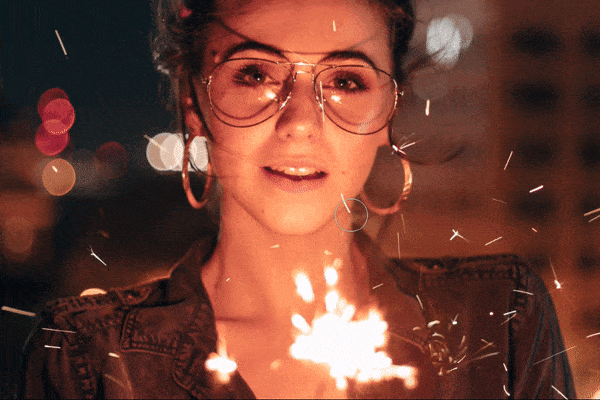
Try to resize the overlays, remove certain parts and add additional ones on top of each other. The sky is the limit!