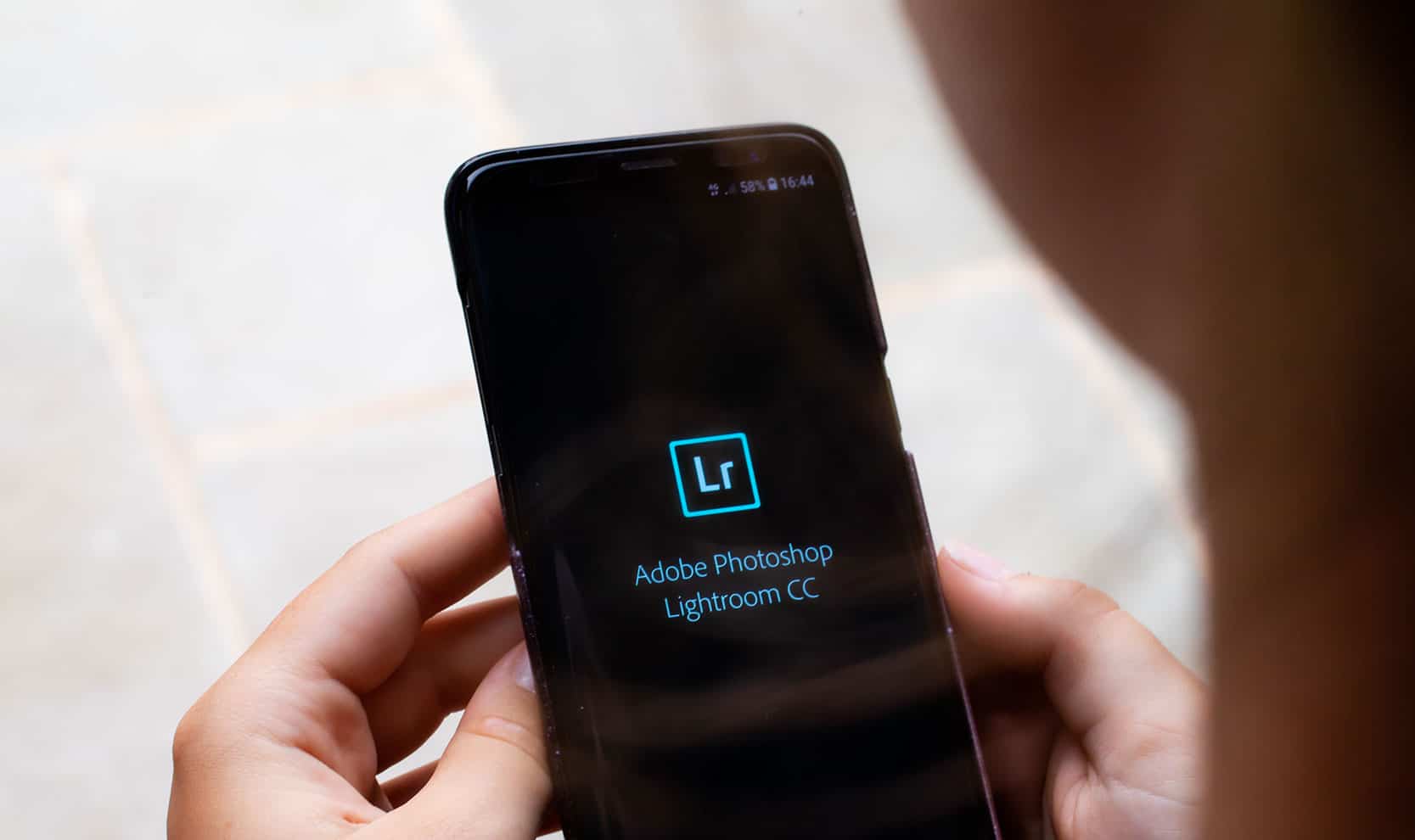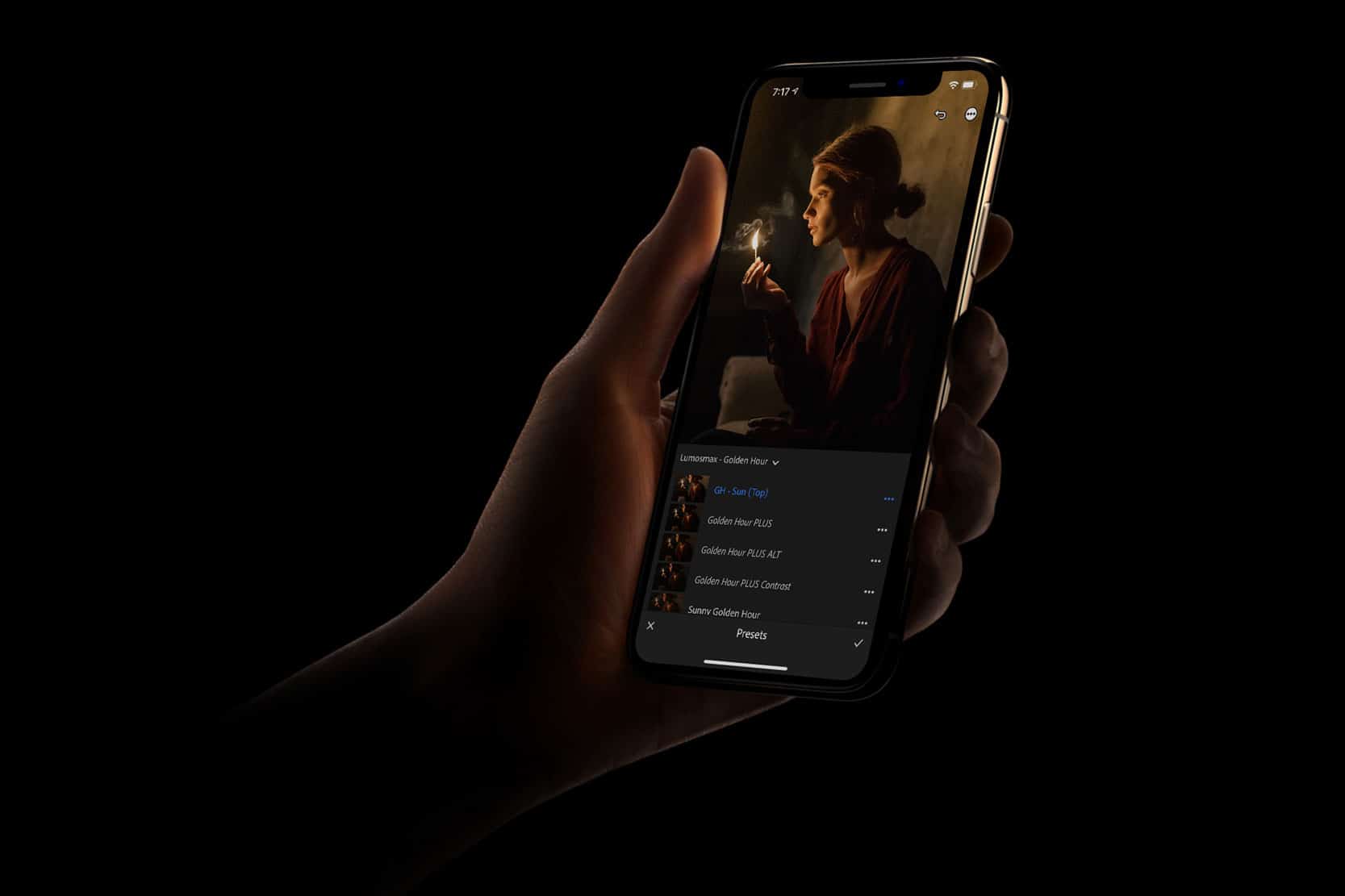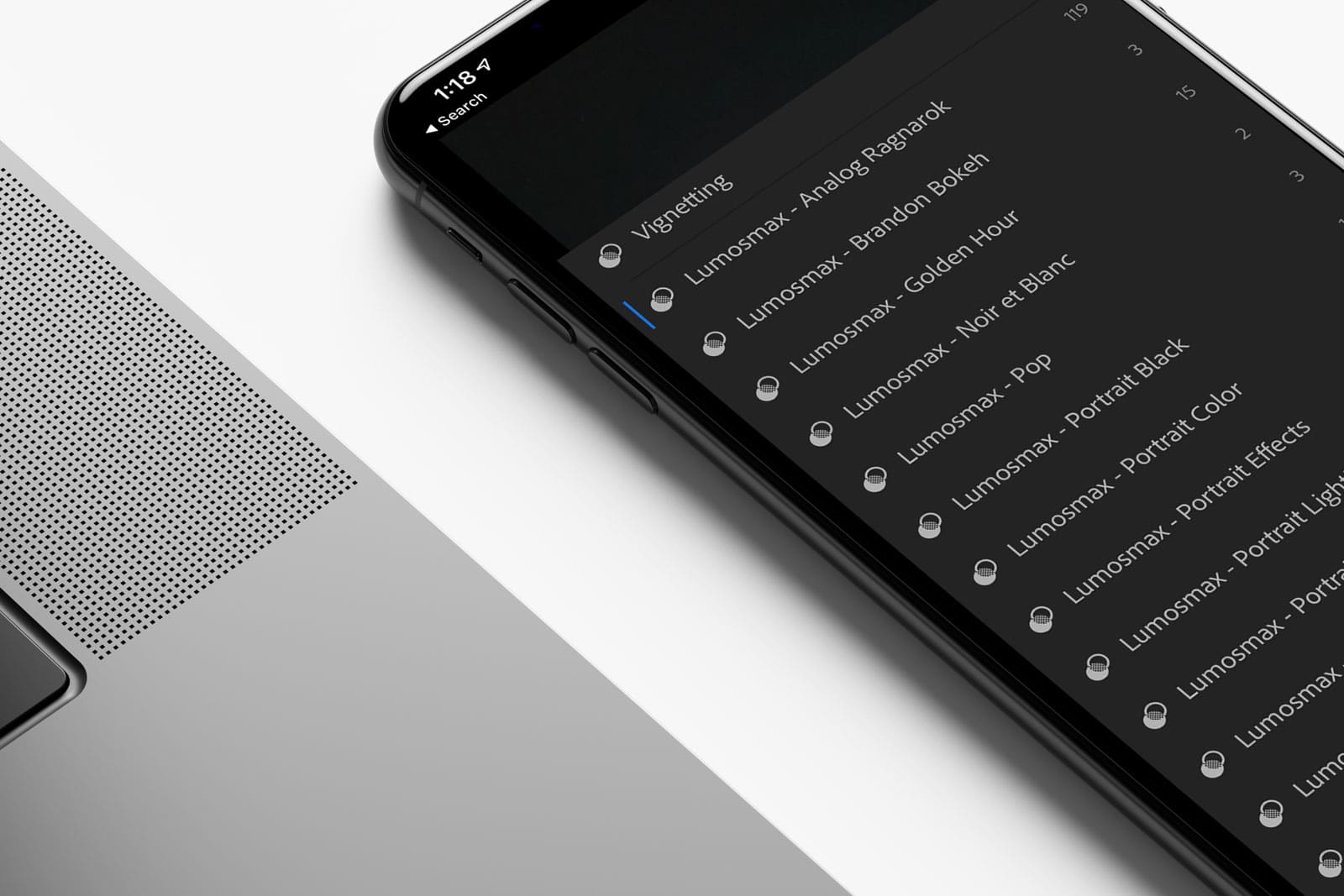Here is what a lot of people may not know. Regardless of where you get your presets, created your own, purchased from Lumosmax, or anywhere; all of these presets work with Lightroom CC for mobile (as of June 2018). However, since presets aren’t directly installable on mobile, there are a few workarounds.
There are some hacks on Android, we do not recommend it though since it requires modifying the APK file. Watch this video to learn more about it. Read on to find out the proper way of installing LR presets on mobile.
Option 1 – Syncing Presets from Desktop to Mobile.
There is no official way of installing XMP files directly on your mobile phone at the moment. You will need a Lightroom CC for Desktop on your Windows PC or Mac to do this. Simply install your Lightroom presets on your Desktop and those presets will get synced to your phone. It’s that easy. Make sure you are using the same Adobe account for your PC as well as on mobile.
Option 2 – Using DNG.
This is the traditional workaround before Adobe announced the June 2018 updates. It requires you to import the DNG in order to copy the photo settings and apply to your photos on Lightroom Mobile.
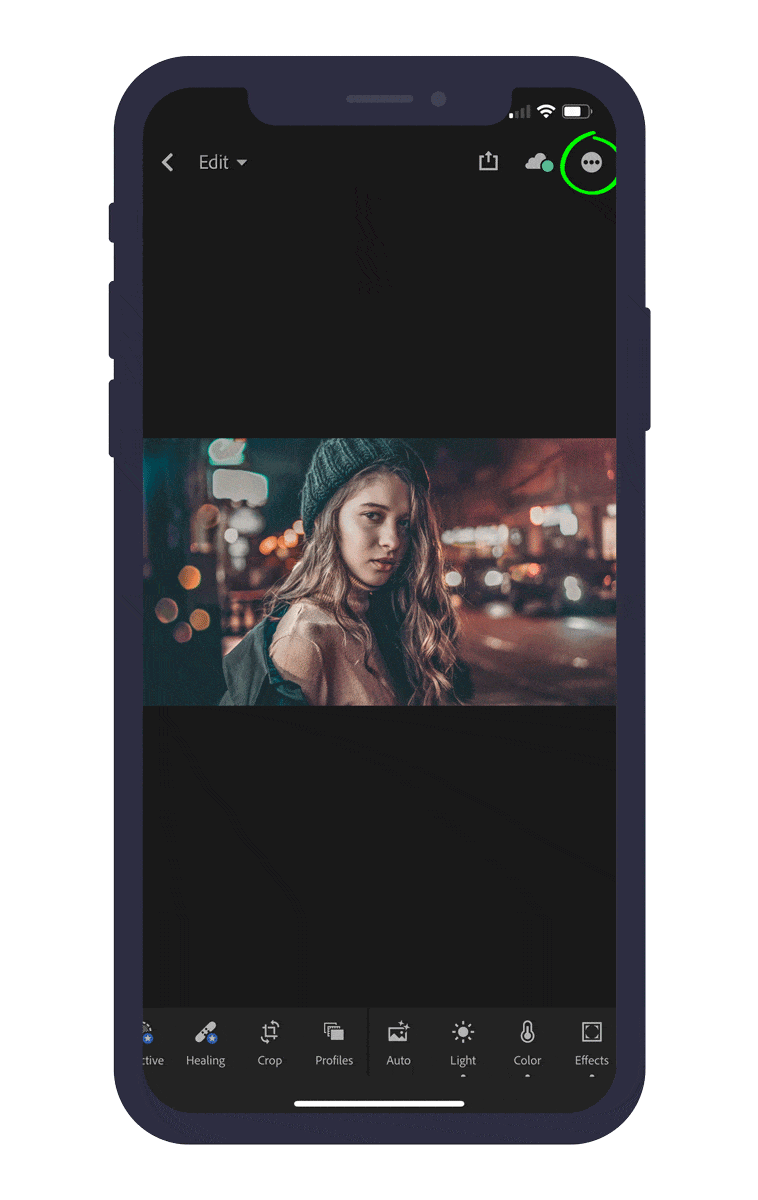
The Steps
- Add your DNG Photo to Lightroom CC for Mobile.
- Click on the three Dots and choose ‘Create a Preset’.
- Name your Preset, Preset Group, and click on the Check Mark button.
- You should now be able to find your preset in the ‘User Presets‘ category or inside that Preset Group you have just created.
- Optionally you may delete the original DNG file since you don’t need it anymore.